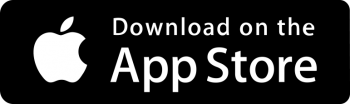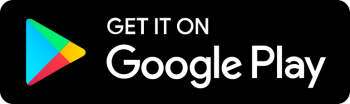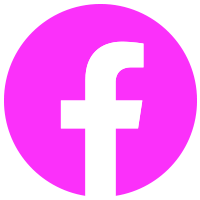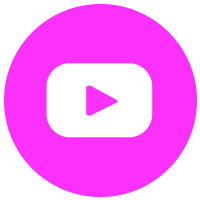How to use the panic button
Learn how ActiFinder keeps you safe out there by generating an alert notification as well as a direct GPS route to your current location when activated. This notification and location data will be sent immediately to every emergency contact you have on ActiFinder.
Below we detail the exact steps on how you can keep safe, anywhere!
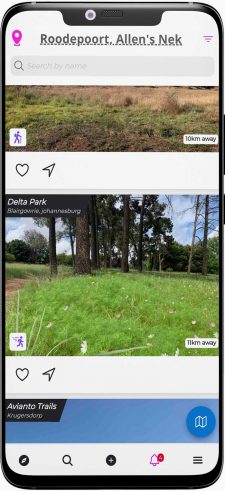
1. Setup emergency contacts
To add emergency contacts we need to first navigate to the main menu ![]()
2. Open SafeAF
Tap the SafeAF menu option. This is where you can manage all of the safety features on ActiFinder.
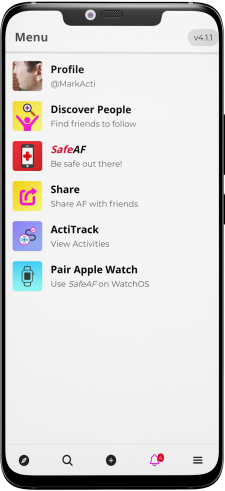
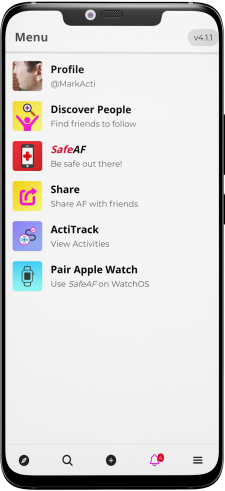
2. Open SafeAF
Tap the SafeAF menu option. This is where you can manage all of the safety features on ActiFinder.
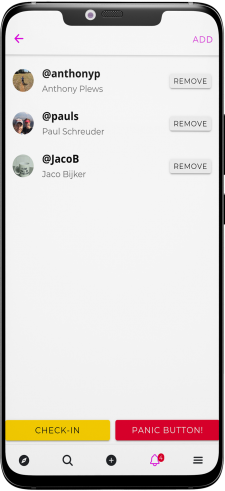
3. Add emerency contacts
Tap the ADD button to add any number of friends as emergency contacts. All friends added to this list will get panic notifications from you going forward.
4. Access the panic button
Now, from the SafeAF screen or from the Activity Centre ![]() you can initate a panic by tapping the PANIC BUTTON! at the center of the screen or the bottom right of the SafeAF screen.
you can initate a panic by tapping the PANIC BUTTON! at the center of the screen or the bottom right of the SafeAF screen.
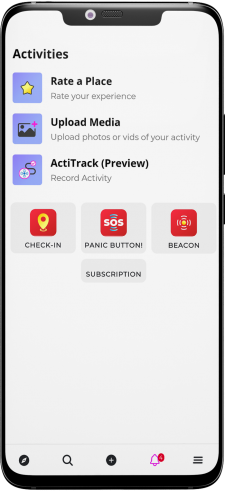
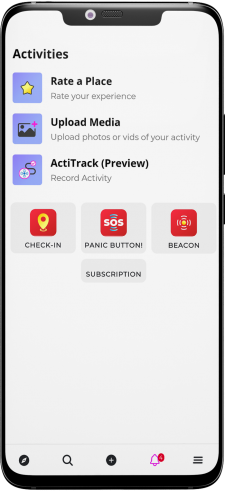
4. Access the panic button
Now, from the SafeAF screen or from the Activity Centre ![]() you can initate a panic by tapping the PANIC BUTTON! at the center of the screen or the bottom right of the SafeAF screen.
you can initate a panic by tapping the PANIC BUTTON! at the center of the screen or the bottom right of the SafeAF screen.
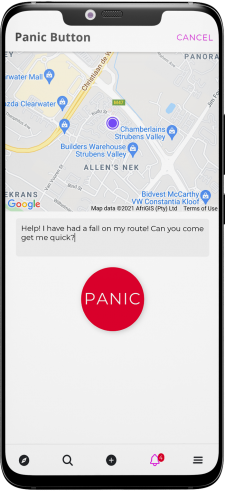
5. Initiate a panic!
Enter an (optional) message to give context to your situation (if needed) and hit the![]() panic button!
panic button!
6. Success
Congratulations, you have successfully used the panic button! A notification with your location will be sent to your emergency contacts.
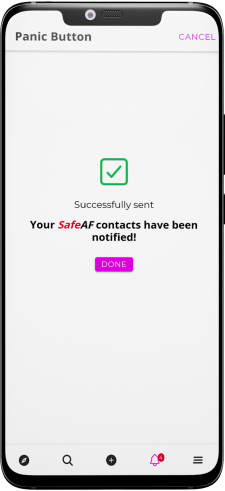
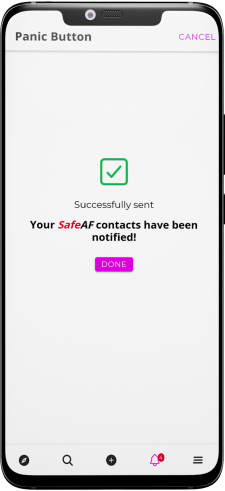
6. Success
Congratulations, you have successfully used the panic button! A notification with your location will be sent to your emergency contacts.
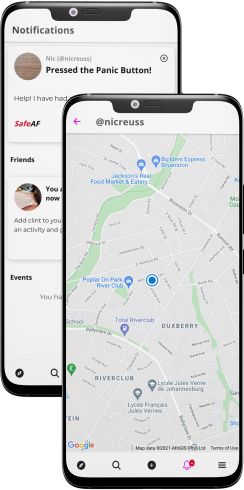
7. Help is on the way
Your emergency contacts will receive a notification and a live route to your current location.
We hope you find this safety feature useful!
Please do note that in order for the panic button to successfully distribute the notification and location, an edge-level of connectivity is required from your mobile device at time of activation.
If you have any questions or feedback for us, we would love to hear from you – please send a mail to feedback@actifinder.com and let us know what you think!